NeoVintageous - Mapping Sublime Text commands
NeoVintageous's mapping features are exceptionally potent. Did you know that you can map to virtually any Sublime Text command, execute commands in ex mode, and even map to commands within your own or third-party packages?
To map a Sublime Text command, simply convert it to PascalCase. For example, let's say you want to map the key m to the goto_symbol_in_project command.
nnoremap m :GotoSymbolInProject<CR>To edit the neovintageousrc file, follow these steps:
Open the Command Palette:
Command Palette → NeoVintageous: Open neovintageousrc file.Make the necessary changes to the file.
To apply the changes, reload the neovintageousrc from the Command Palette:
Command Palette → NeoVintageous: Reload neovintageousrc file.
Now, you might be wondering, "Where can I find the names of these commands?" Well, it's quite simple. When you run a command in Sublime Text, inspect the console log to see the command and its arguments.
Console Logging: View console logging by navigating to
Menu → View → Show Console.Command and Input Logging: Enable command and input logging by running the following commands in the console:
sublime.log_commands(True) sublime.log_input(True)
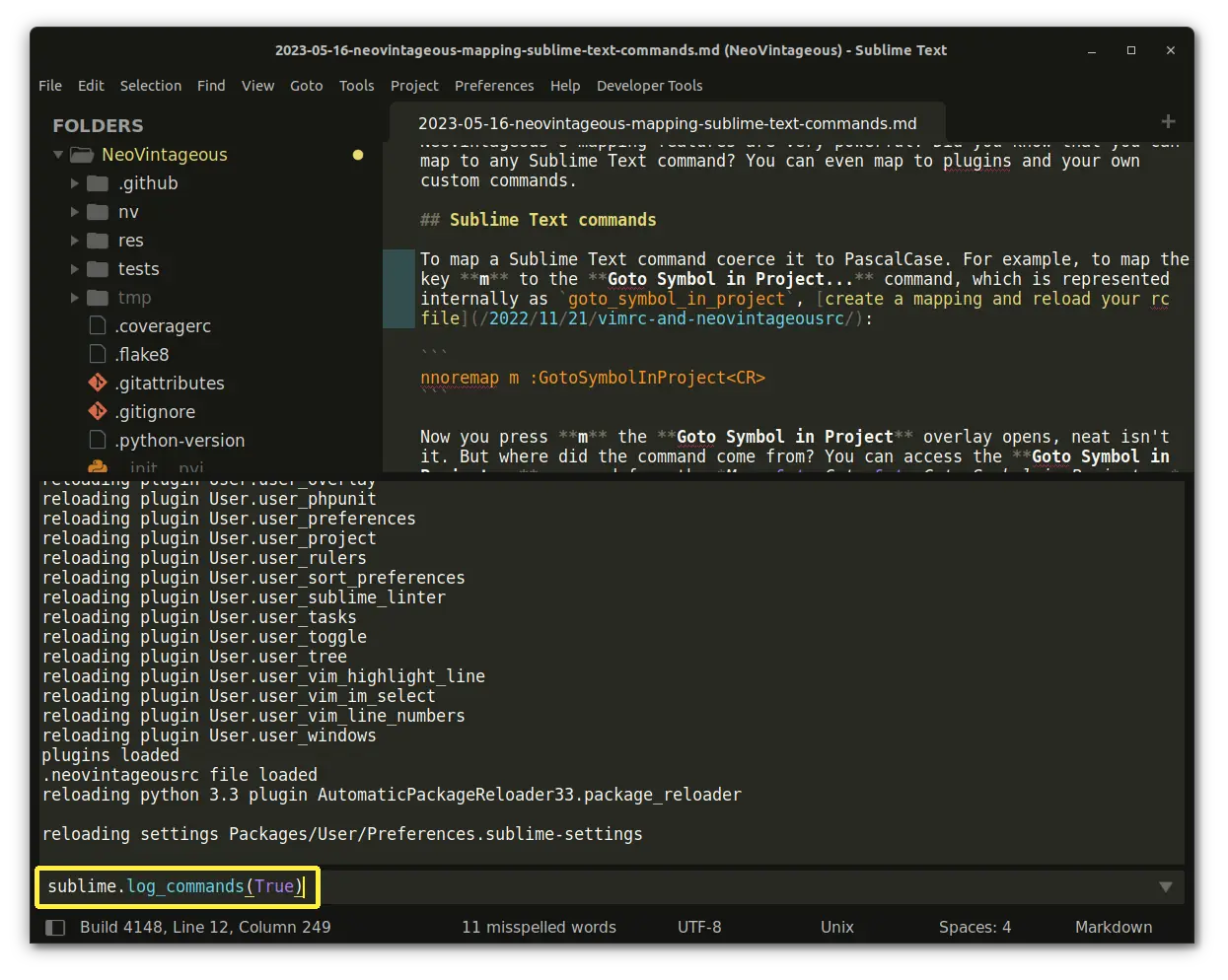
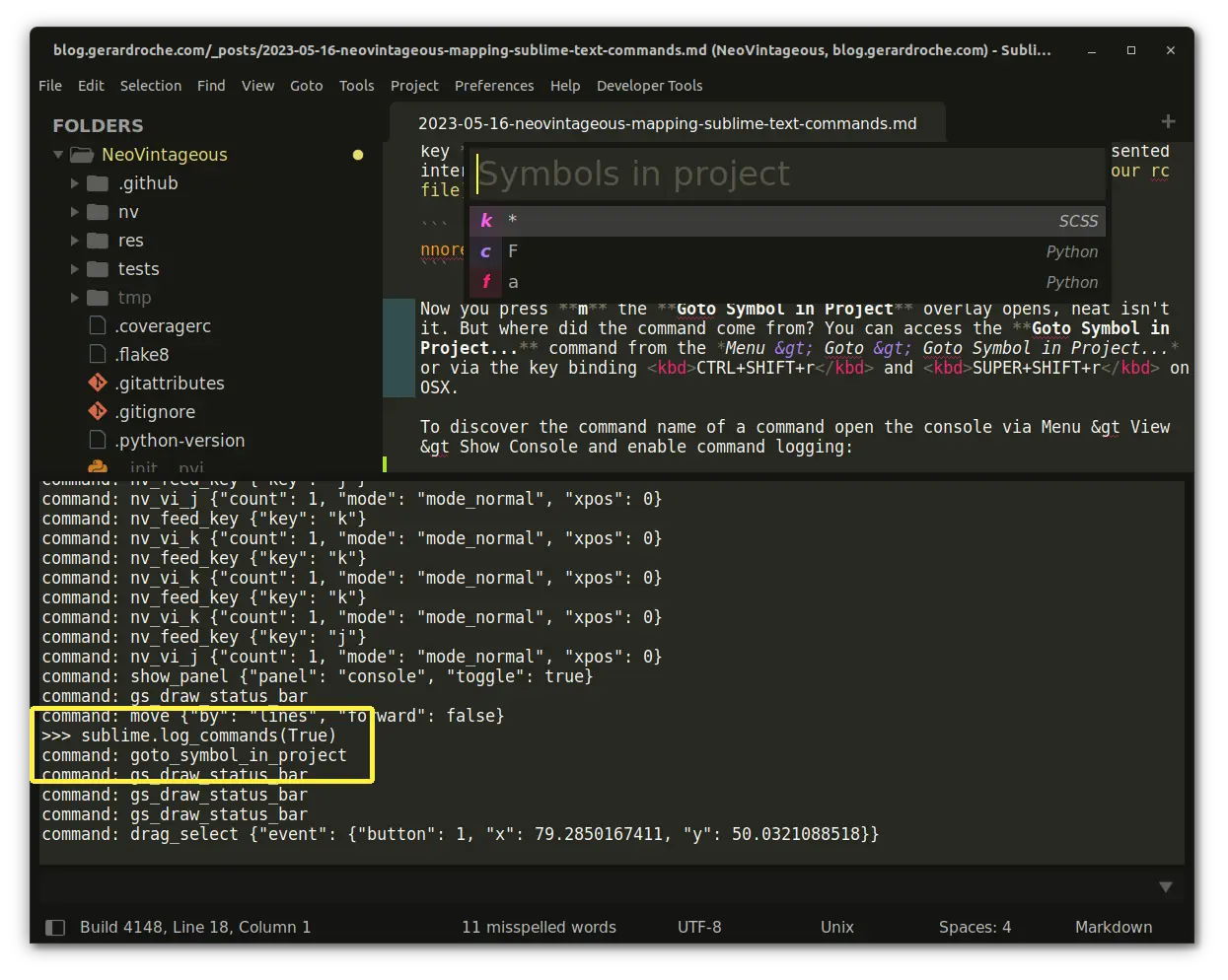
For example, let's say you want to map "Goto Symbol" command. Run the command, e.g., "Menu → Goto → Goto Symbol" command. Sublime Text will print the following in the console:
command: show_overlay {"overlay": "goto", "text": "@"}To map this command, Pascal-case it, and format the arguments as follows:
nnoremap m :ShowOverlay overlay=goto text=@<CR>Note: Sublime Text commands are PascalCased for the purpose of distinguishing them from Ex commands, which always start with a lowercase letter. This choice is due to an implementation detail.
The "Goto Symbol in Project" command can be run via "Menu → Goto → Goto Symbol in Project" and will print the following in the console:
command: goto_symbol_in_projectTo map it:
noremap <D-i> :GotoSymbolInProject<CR>Mapping to Sublime Text commands unlocks a world of possibilities. Elevate your NeoVintageous experience by mapping your most frequently used operations and build upon that foundation. Have fun, my friends!